"Creating Opportunites for People"
Please read and follow the steps outlined below if you are experiencing any problems with your portal access.
** If the “Invalid username or password” error displays, as circled below, please try resetting your password by following the additional steps listed below.
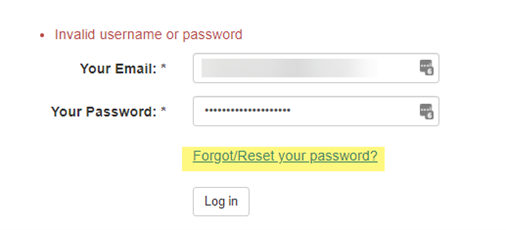
- Click “Forgot/Reset your password?”
-
Enter your full email address (that you use to log into the portal with) where prompted.
- Please double check the spelling to ensure you’re entering the correct email.
-
Click “E-mail new password”
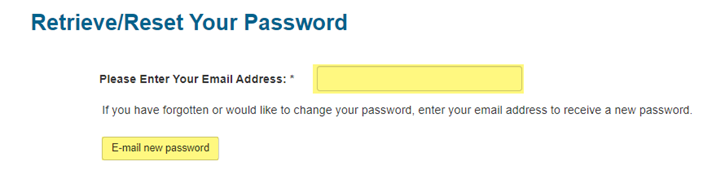
-
4. In a different web browser, open your email account
- Example - gmail.com, yahoo.com, etc.
- Be sure to use the same email account that you are using to log into the portal
-
While logged into your email account inbox, look for an email titled, “Temporary Password for Allied Portal” which would be sent from website@alliedgroup.com
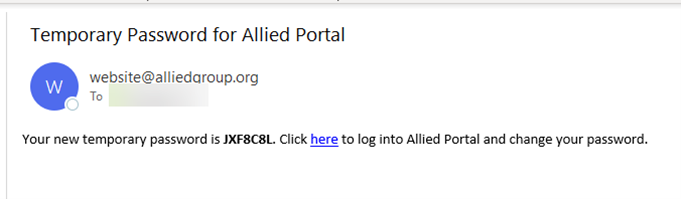
-
If you do not see the email in your inbox
- Check again in 5 minutes.
- Check your junk or spam folder(s) for the email.
- If you did not receive the temporary password email after waiting 5 minutes and checking your spam/junk folder(s), you may not be using the email that Allied has on file for you
- Please call Allied to confirm your email/username
-
Once you have the Temporary Password email, copy the temporary password.
- The temporary password is case-sensitive.
- Be sure to only select and copy the password portion of the email.
-
Click the link in the email by clicking “here” as shown below.
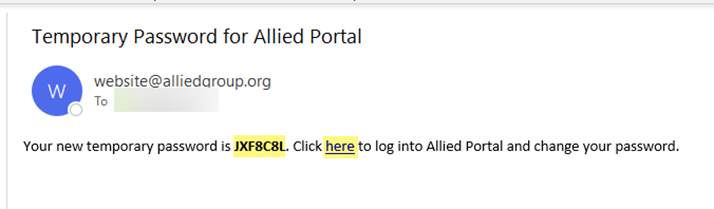
A new Portal Login page should open. -
By clicking on “here”, a new portal login page will open as shown below. 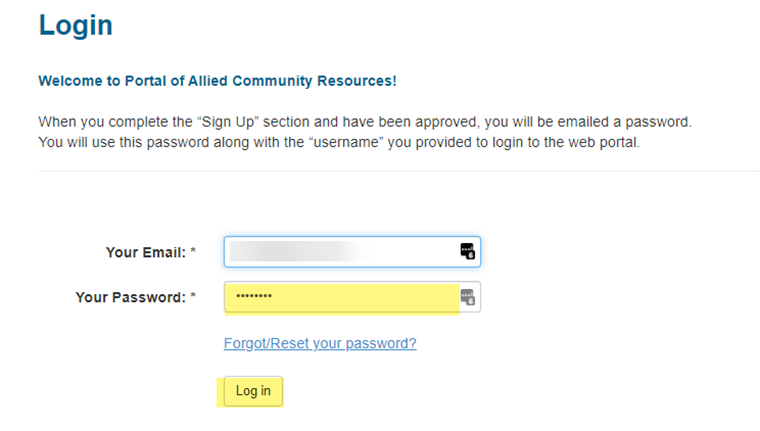
- Enter the same email address that you used to get your temporary password in the field next to “Your Email” as shown above
-
Right click in the field next to “Your Password” to paste the password you just received from the email.
- You can manually type the password in but be sure to enter it exactly as it shows in the email.
-
Click the “Log in” button.
You Will be prompted to reset your password 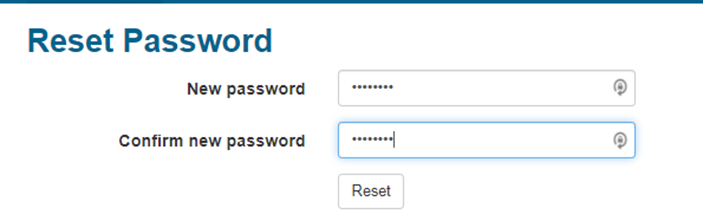
- Enter a new password of your choice into the “New password” field.
-
Re-enter the same exact password into the “Confirm new password” field.
-
Please note - these passwords are case-sensitive.
- Click on the “Reset” button.
-
A “Reset Password Confirmation” page will now open, as shown below
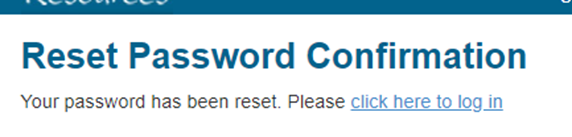
-
Click the link that states, “click here to log in” on the “Reset Password Confirmation” page (as shown above) to log in to the portal with your new password.
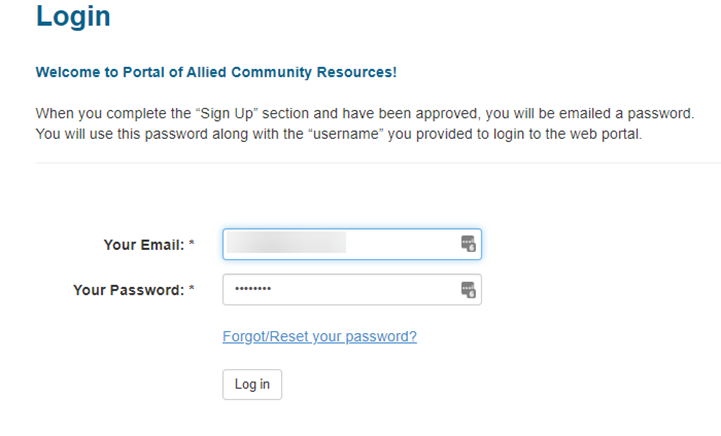
- Congratulations, you are now in the portal! Please keep both your email address and password written down and stored in a safe location for future reference as needed
- If you have followed all of these steps and are still not able to access the Allied portal, please call Allied’s Customer Service team at (860) 627-9500 for further assistance.
** Please remember to never share any passwords and log in information to any websites with anyone else to ensure your information stays secure!**